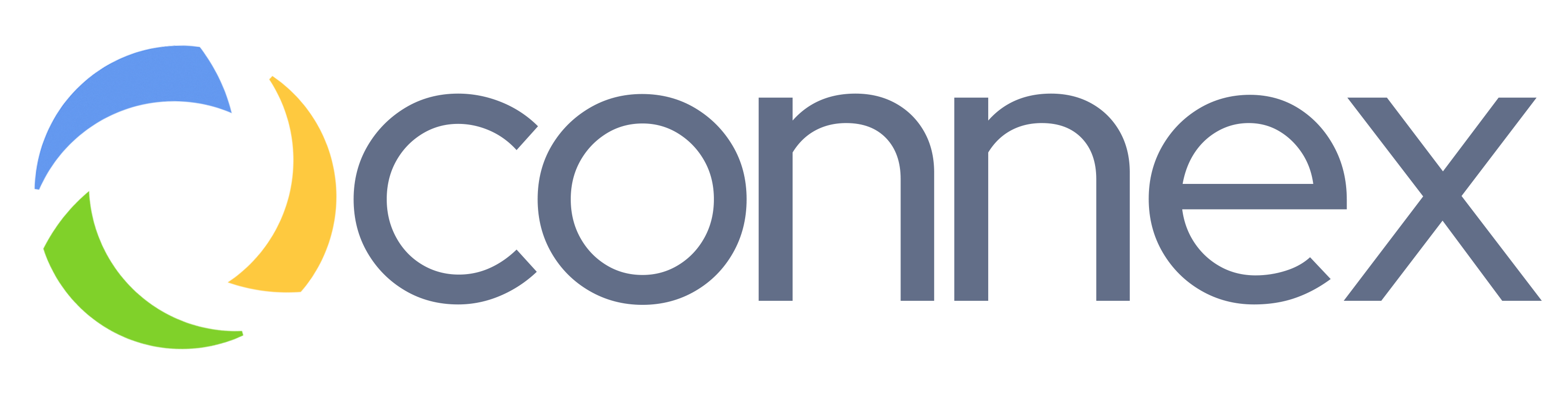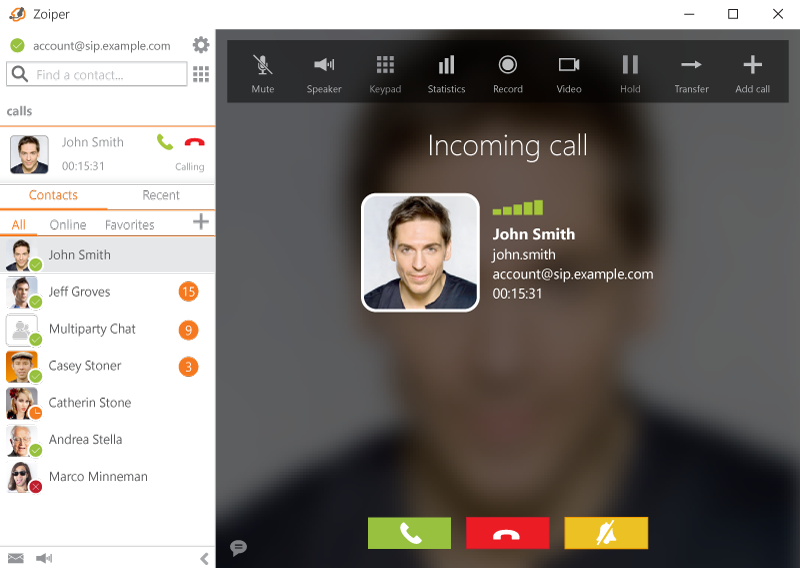
Always Stay Connected
The demand to always stay connected and be able to work no matter where you are is growing rapidly. Work environment needs are shifting from a traditional office to being able to work from home, or even abroad. With our cloud phone service you can have a peace of mind and stay connected no matter where you are.
Zoiper Mobile App
Zoiper is a softphone app that let’s you make calls on your internal extension using your smartphone or computer. Just like your desk phone, the app connects to our cloud phone server and let’s you make calls without having to physically be in the office. It is as if you are carrying your office desk phone in your pocket. The app is available for download in the app store for both iPhone and Android. You can also download and install it on a Windows or Mac computer and use it to make calls on your internal extension.
Zoiper Android
- Go to the app store on your Android device and download Zoiper softphone app. We suggest getting a pro version as it has more features like call conferencing etc.
- Once installed, go to the app and create a new account. Enter your extension number and password that we provided to you.
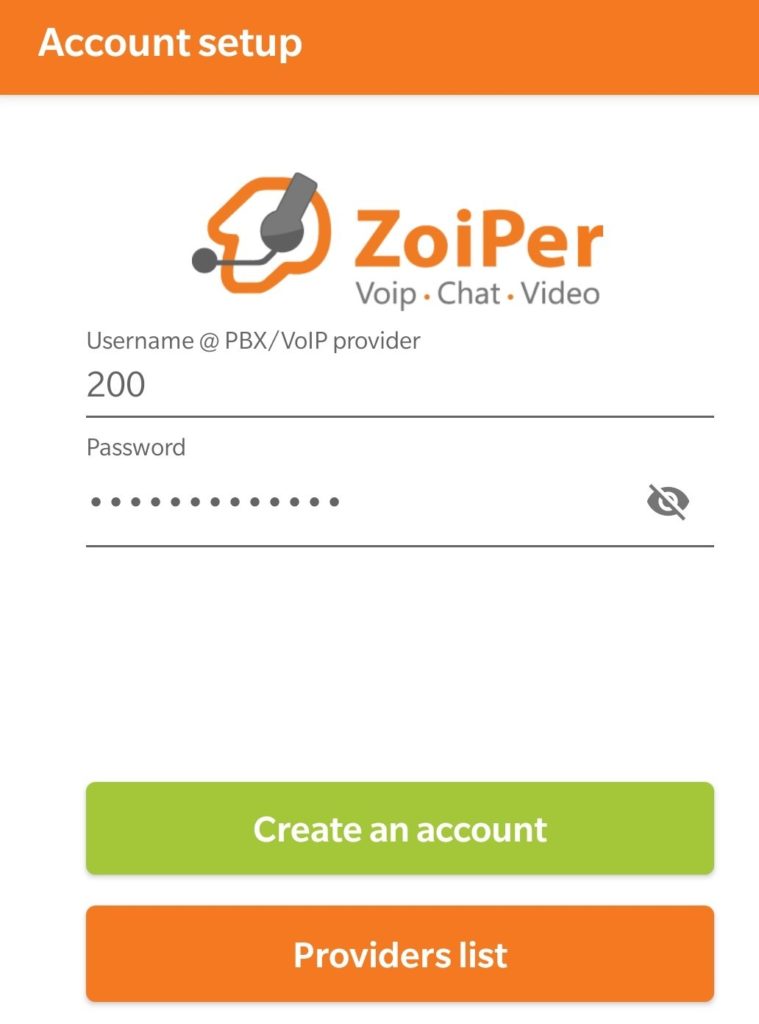
- Enter the server ip address that we provided to you.
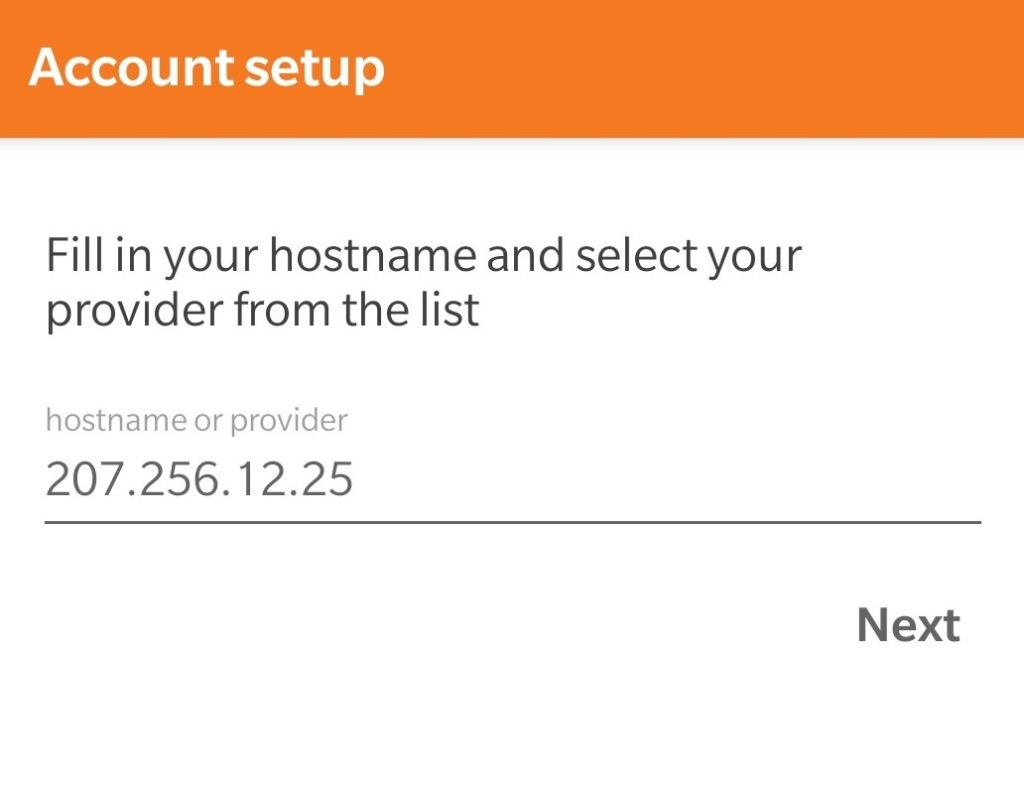
- You can skip the authentication username part by tapping Skip.
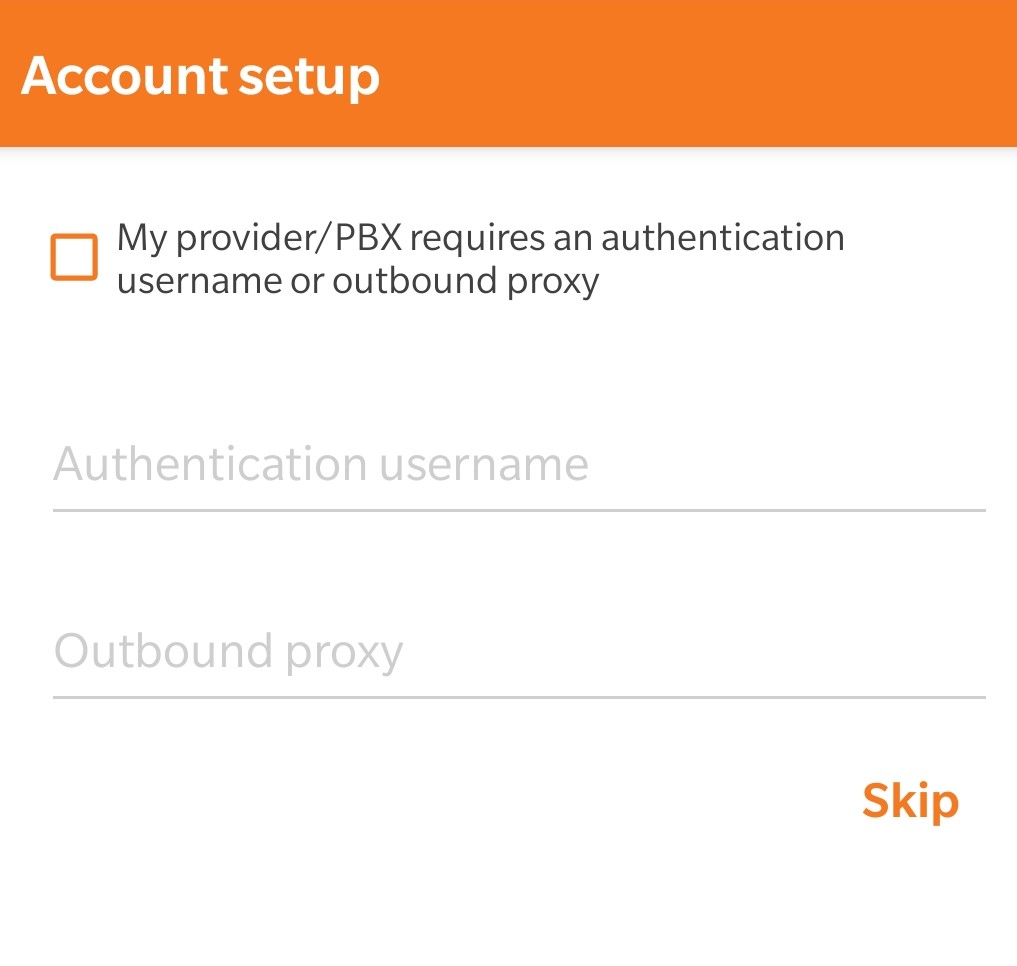
- Next, select SIP UDP and tap Finish. You don’t have to wait until it tests all protocols at this step.
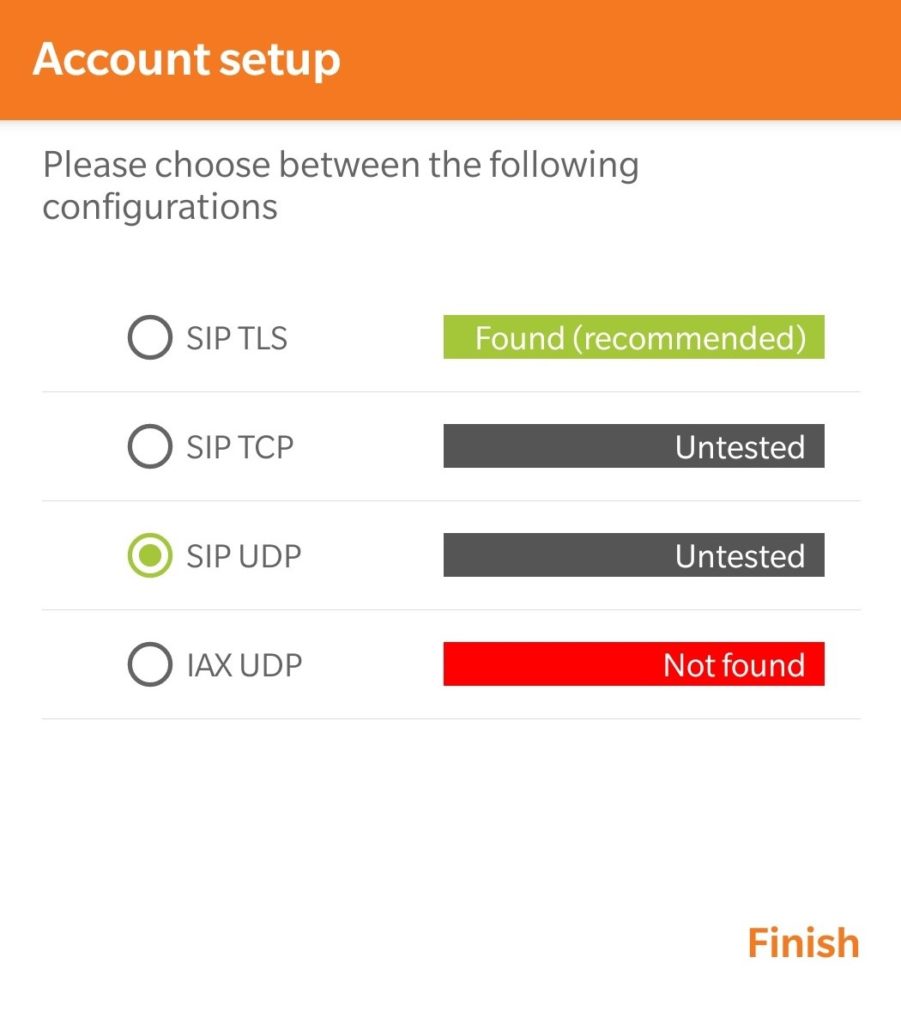
- Once the account is created and the credentials are properly entered, you should see your account registered and showing a green check mark next to it. If your account is unable to register, make sure you enter your server ip address, extension number and password properly as shown in the instructions above. If still unable to register, be sure to contact us for assistance.
- You can register and un-register the account by tapping on the check mark. You can change how your account name is displayed by tapping in the middle of the account and changing the Account Name field inside the account. For example you can enter your extension number with your name next to it.
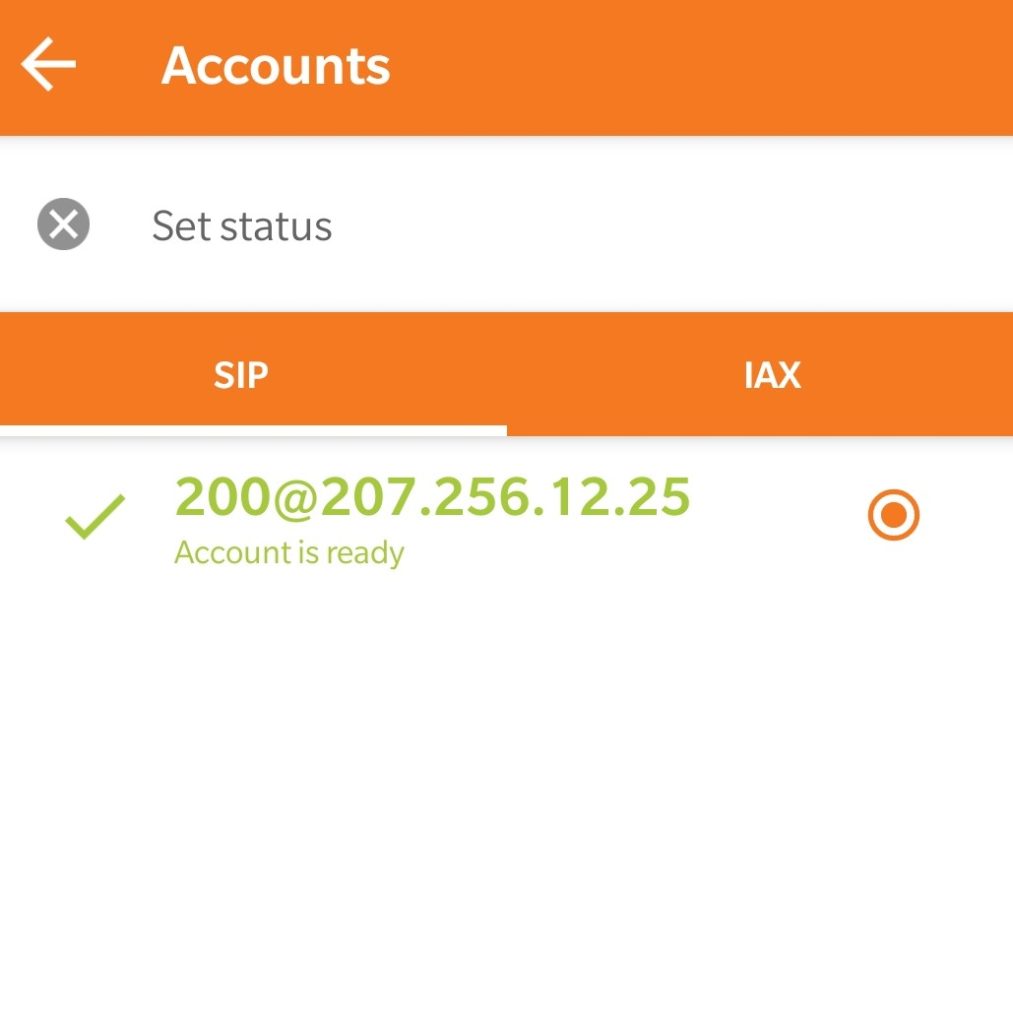
- Once your account is registered, you can start making calls.
Zoiper iPhone
- Go to the app store on your iPhone and download Zoiper softphone app. We suggest getting a pro version as it has more features like call conferencing etc.
- Once the app is installed, go to Settings > Accounts and tap on the + sign to add a new account. Tap Yes to indicate that you already have an account, then tap Manual Configuration.
- Select SIP account option.
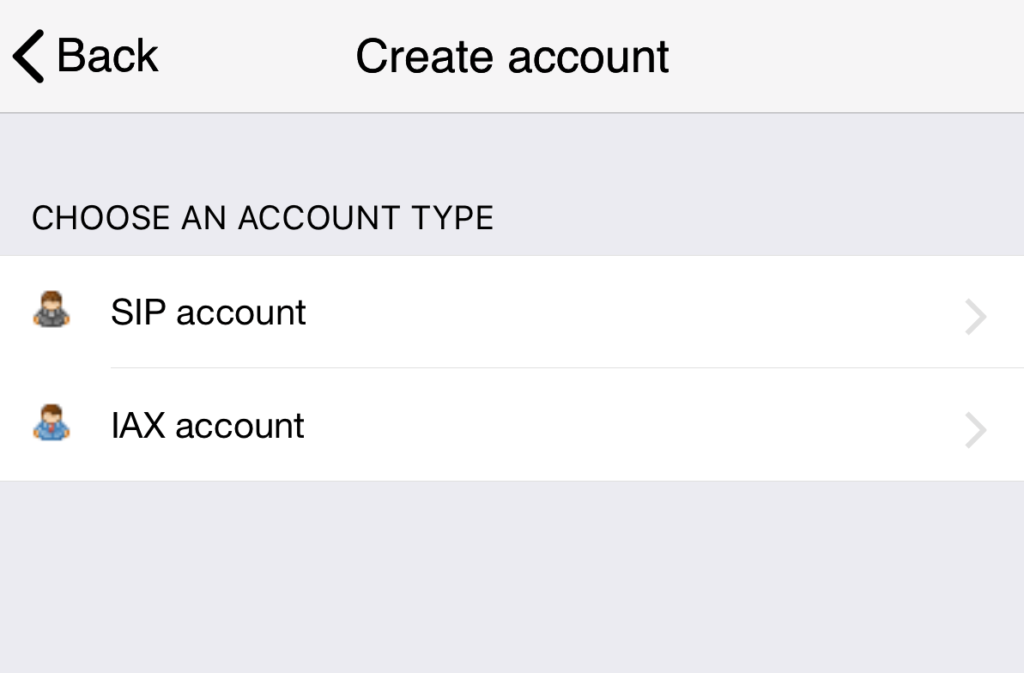
- Enter your name, domain (sip server ip address), user name (your extension number), and password as shown in the example below. Replace the values with the information we provided to you.
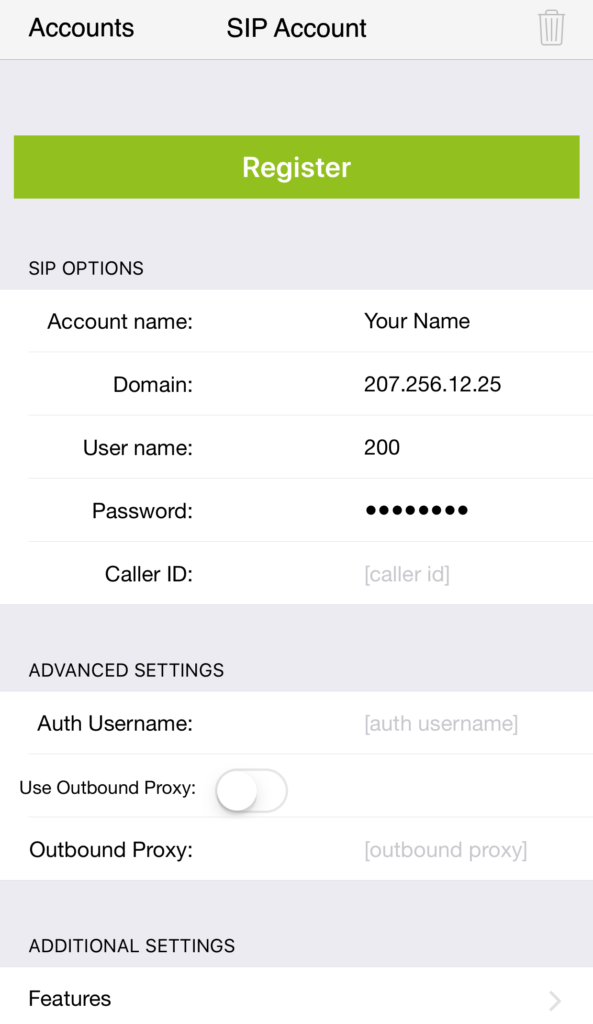
- Tap Register to register your account. If all the information was entered properly, you should see Registration Status: OK. If your account is unable to register, make sure you enter your server ip address, extension number and password properly as shown in the instructions above. If still unable to register, be sure to contact us for assistance.
- Go back to Settings and you should see a green check mark next to your registered account. To make changes to your account, tap on your account.
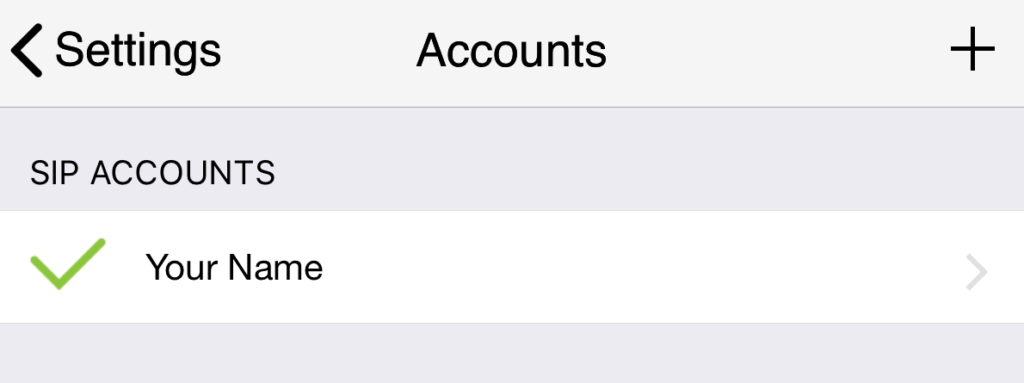
- Once your account is registered, you can start making calls.