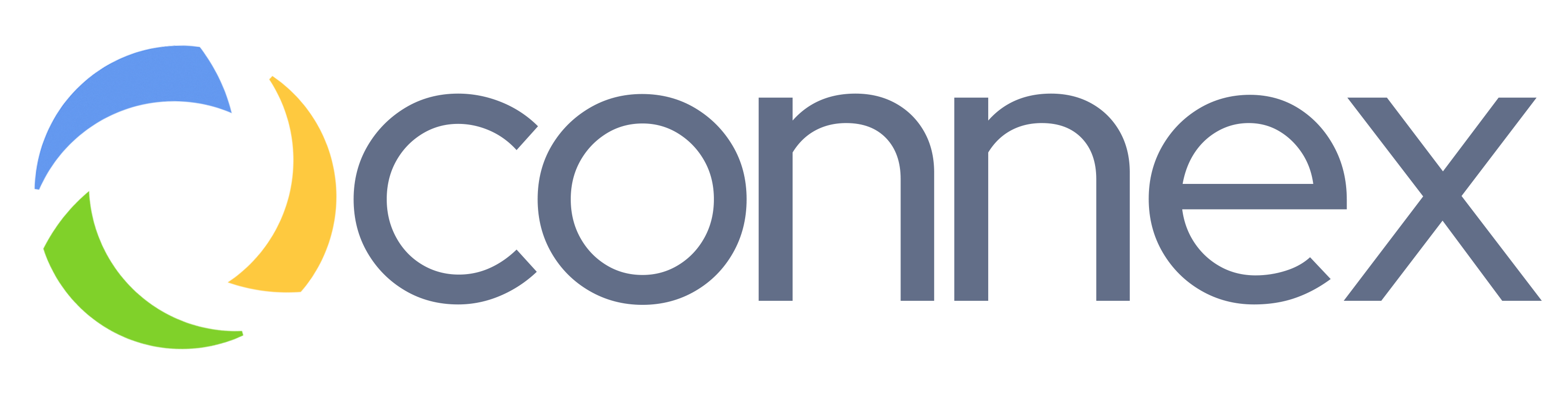Calling, Transferring, Voicemail and Other Instructions
Making calls
Pick up the handset or press the speakerphone key, and dial the phone number or extension you would like to reach. You can also press a speed dial button, if it is configured on your phone for frequently dialed numbers.
Redial
Press the History key to bring up a list of recent numbers. Select the desired number and then press the Send key to call the number.
Receiving calls
When the phone is ringing, pick up the hand set or press the speakerphone key to answer the call.
Rejecting calls
When the phone is ringing, press Reject key.
Ending calls
Hand up the handset or press the End Call key. You can also end the call by pressing the speakerphone key.
Call mute
Press the Mute key to mute and unmute the call.
Placing calls on hold
Press the Hold key to place the call on hold, press the Resume key to resume the call. When there are multiple calls on hold, press the up an down arrow keys to switch between the calls, and then press the Resume key.
Call Conferencing
Press the Conference key to place the active call on hold. Enter the second number that you wish to call and press Send. When the second party picks up, press the Conference key again to join the calls together.
While on the conference call, you have the options to Split the calls, put both parties on Hold, and Manage the current conference call.
Transferring Calls
Blind Transfer – Press the Transfer button to place the active call on hold. Enter the number that you wish to transfer the call to and press Transfer again. Blind transfer enables you to pass on the original caller’s phone number to the other party.
Semi-Attended Transfer – Press the Transfer button to place the active call on hold. Enter the number that you wish to transfer the call to and wait until you hear a ring-back tone. Press the Transfer button again.
Attended Transfer – Press the Transfer button to place the active call on hold. Enter the number that you wish to transfer the call to and wait until the other party answers the call. If the party wishes to take the call, press Transfer again. If they do not wish to take the call or if there is no answer, press Resume to resume the initial call.
You can transfer the call directly to the other party’s voicemail by dialing * in front of the extension number.
Call Parking
During the call, press Transfer, dial a parking lot number between 71 and 78 and press Transfer again. To pick up the parked call on the other phone, dial the parking lot number from that phone.
Call Forwarding
To enable call forwarding on your extension, dial *72 from your extension. To disable call forwarding dial *73.
You can also set up call forwarding by going in the phone’s Menu > Features > Call Forward.
Do Not Disturb
Activate/deactivate Do Not Disturb by pressing the DND key. Your phone will not ring for incoming calls when DND is activated.
Voicemail Setup
Simply log into your voicemail by pressing the Message button or dialing *97, and walk through recording your greetings. There you can set up your voicemail as you wish, record your unavailable message, change your password, and more. Always make sure you change your default VM password for better security.
Remote Voicemail Access
You can also check your voicemail remotely by dialing into it from any other phone from anywhere. There are two ways to dial into your voicemail remotely: by dialing your main number and then ext. number, or by dialing your direct number if you have one. Contact us to enable remote voicemail feature for you.
Dial your main number and then, during a brief pause, before you hear a ring back, dial your ext. number. Your extension should start ringing. Wait until you hear your unavailable message, then during the message press *, and enter your VM password.
Dial your direct number and wait until you hear your unavailable message, then during the message press *, and enter your VM password.
Transfer to Voicemail
You can transfer a caller directly to any extension’s voicemail and not ring their phone. To accomplish that, simply press Transfer and dial a * plus the desired extension number, for example transfer to *200.